A quick guide to managing page roles when someone leaves the company
 It’s important to realize that whoever has access to your company’s social media accounts will most likely not remain in that position their entire career. When they get promoted or leave the company, it’s important to manage their page roles and access to your company’s accounts.
It’s important to realize that whoever has access to your company’s social media accounts will most likely not remain in that position their entire career. When they get promoted or leave the company, it’s important to manage their page roles and access to your company’s accounts.
As a best practice, you want to remove them from the page yourself. Avoid letting the employee remove themselves from the account. If they do so and no one else has access to the account or another employee’s level of access won’t let them change anything, you’ve caused yourself a big headache.
Audio: Listen to this article.
To do this, follow these steps:
- Log in to your personal Facebook account.
- Click on the page you are managing and want to remove someone from.
- Under “Manage Page,” scroll down to “Settings” and click on it.
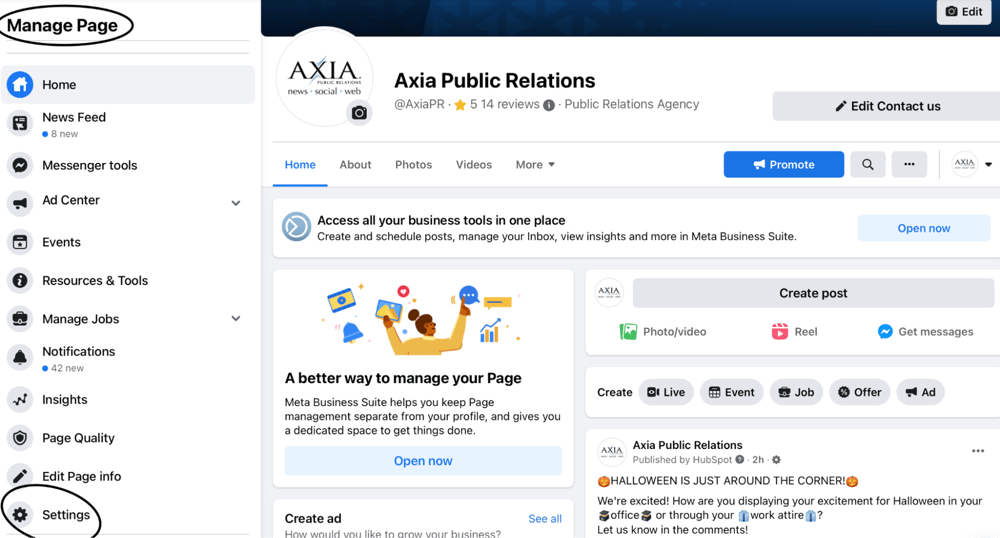
- Under “Page Settings,” scroll down to “Page Roles” and click on it.
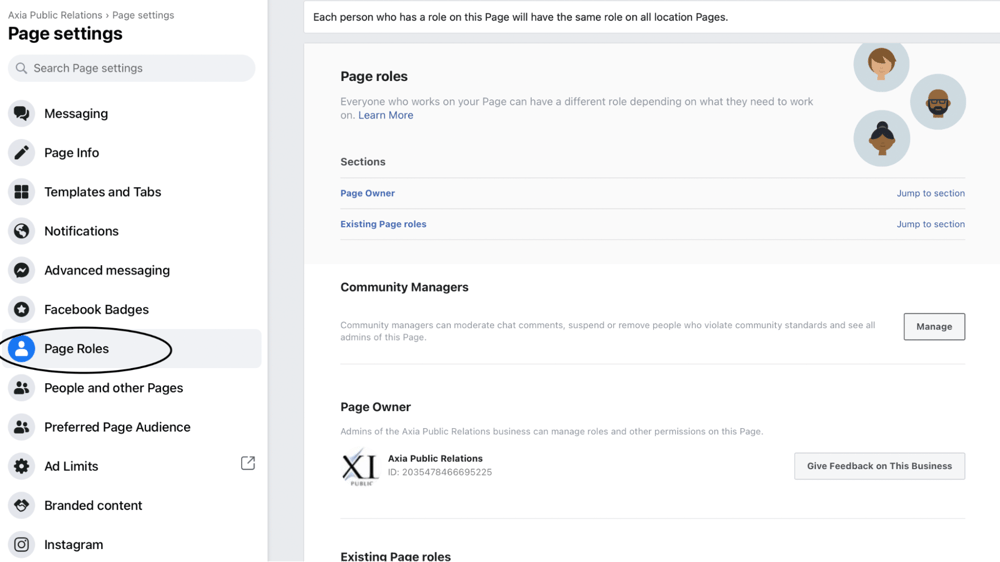
- Once on “Page Roles,” scroll to the bottom of the page where it says “Existing Page Roles.
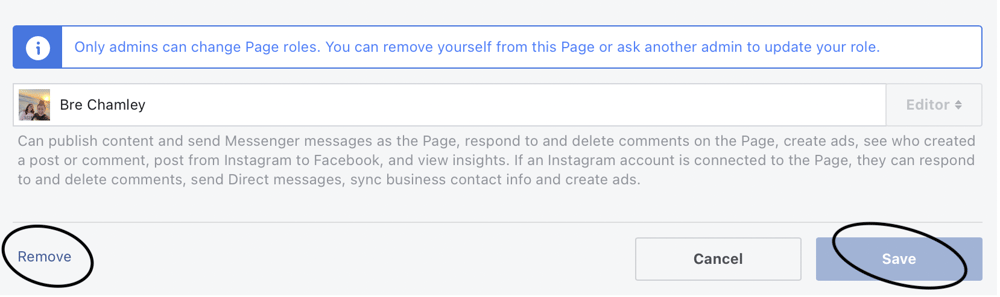
- Click on the word “Edit” that appears by the admin’s name and the page role they are assigned to.
- Press “Remove.”
- Finally, press “Save.”
The admin has now been successfully removed from the page! While doing this task, you’ve also ensured that someone else at your company still has access to the account and has the permissions to remove another admin. This means you can still successfully run the account without any issues.
Another best practice is to make sure there are multiple people with the same page permissions so if an incident occurs and an employee removes themselves, there will be others with the same permissions who can access the account regardless.
These are just a few tips on how to smoothly run your company’s social media accounts. If you still need help with your social media accounts, check out our social media services!
Photo by Pixabay
Topics: shared media, social media
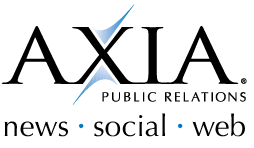
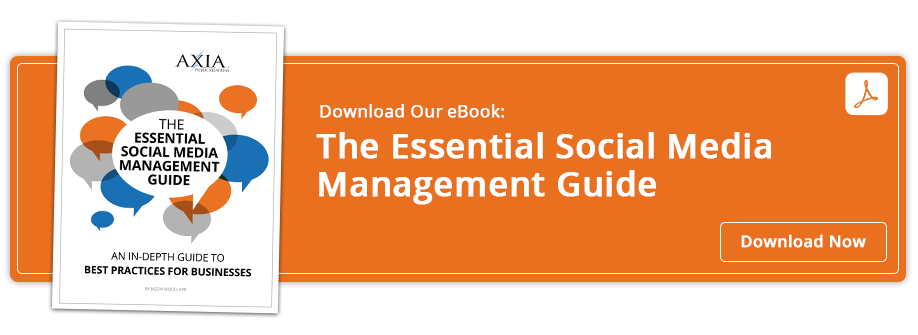

Comment on This Article