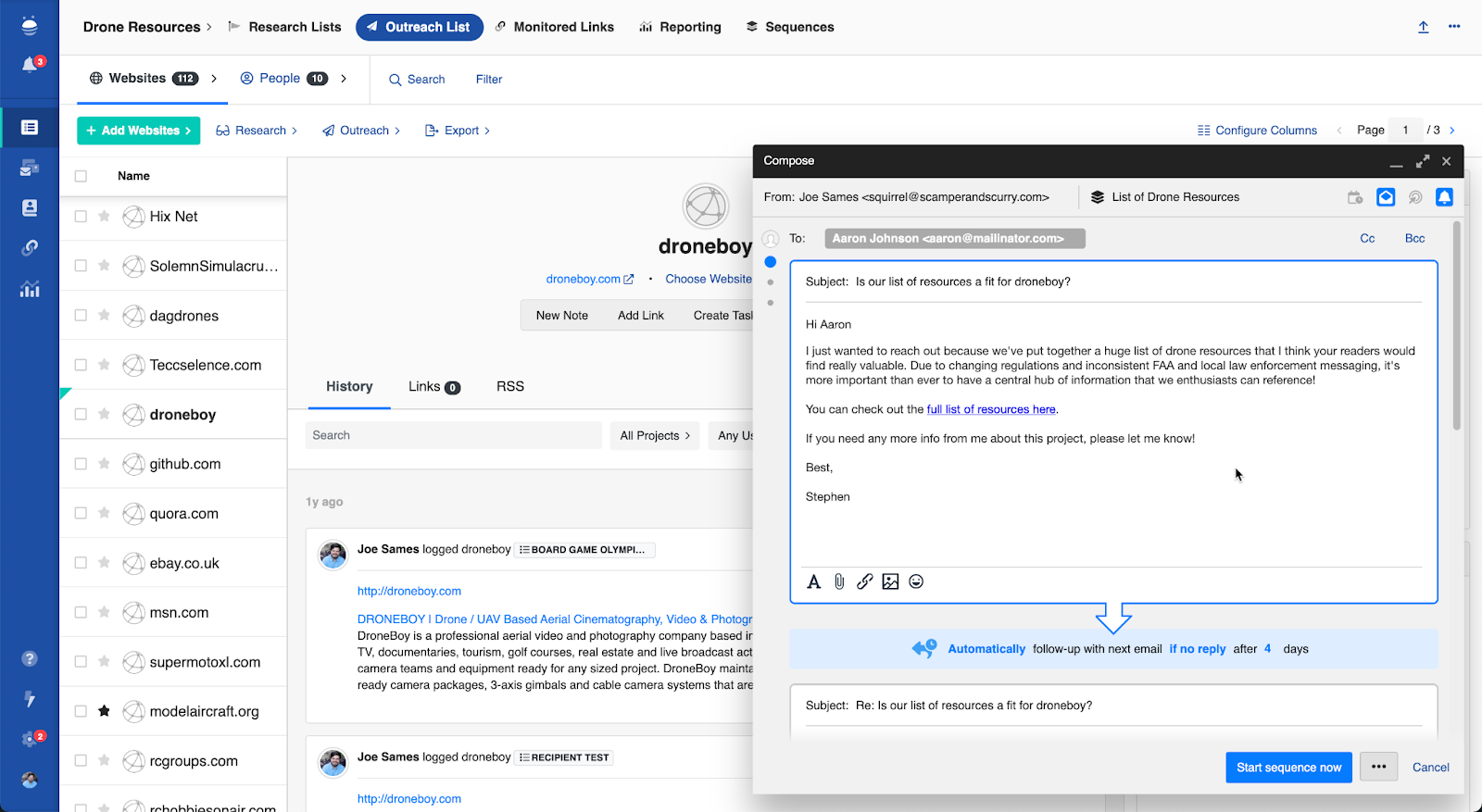We’ve just released a brand new feature – and folks, this is a big one.
As of today, BuzzStream accounts on Professional plans or higher have the ability to set backup recipients when they are sending outreach.
What are Backup Recipients?
Let’s say you want to reach out to a publisher and there’s more than one contact that might be the right person for your outreach. Until now, most people would either pick one contact and hope they responded or set up a manual system where they sent to one contact, set up reminders to to find all contacts that didn’t respond, manually pick backup recipients and then send a new round of outreach. This process is tedious, time-consuming and error prone. People often just give up on the process because it requires so much work, so they lost out on potential links.
BuzzStream can now handle that whole process for you automatically. Now you can pick a primary recipient for your outreach to a website and a set of backup recipients. If your primary recipient doesn’t respond, BuzzStream automatically moves on to the next recipient for that website. This saves you time and increases the likelihood of getting links and coverage.
How Backup Recipients Work in BuzzStream
The new Backup Recipient functionality has been engineered to be really straightforward while also being flexible enough to adapt to the wide range of workflows users have in BuzzStream.
The basics of the feature are simple.
After you add a recipient for a website, just click into the Recipient field again and select the Add Backup Recipient option.

From here, select from email addresses or people you’ve added to a website that you think would be a good backup recipient. You can also add new people or email addresses right from here.

Now, send your outreach. You can send using backup recipients from anywhere in the app, but let’s just see how it works in Send Individually for now. You’ll notice that in addition to the Sequence stages you’re used to seeing in the new composer, you can also see the additional backup recipients you added.

If you’d like, you can also personalize each stage for your backup recipients to tailor the messaging to that recipient specifically.

Once you’re ready, you can send your outreach. Now, BuzzStream will automate the process. If you don’t receive a reply from your first recipient, BuzzStream will automatically try sending to the next after a period of time you define.

If you receive a reply from a recipient, then BuzzStream will stop sending any remaining stages of the sequence to that recipient and to any other backup recipients.
Importing Backup Recipients
In addition to adding backup recipients using the Recipient field, you can also import backup recipients directly. That way, you can quickly set up a whole campaign with backup recipients based on an existing CSV that you, your team, or outsourced partners have put together for you.
To do so, just make sure that you have a spreadsheet that includes multiple email addresses per website.
That can mean either having multiple rows with one recipient email in each (note: in order to import multiple people as recipients this is the way to do it)

Or a CSV with multiple email addresses per row

Either way, once you do so just associate your fields as normal, but make sure you select the option to add backup recipients on the preview and finish step and BuzzStream will take care of the rest!

Reordering Backup Recipients
BuzzStream gives you the ability to reorder your backup recipients as well. That way, if you decide at any point in time that one of your recipients for a website should be prioritized ahead of others when you’re sending outreach, it’s easy to take care of.
To reorder recipients, just click into the Recipient field and drag and drop your recipients in your preferred order.

You can even reorder recipients after you’ve started sending your sequence in the same way, as long as they aren’t the recipient that is actively being sent to.

Backup Recipients in Action
Want to see how backup recipients work in BuzzStream? We’ve put together a quick video to show you!
Wrapping Up
We’re extremely excited to bring Backup Recipient functionality to BuzzStream. We hope you’ll find this feature a powerful addition to your workflow to secure more links and coverage. If you have any questions, please let us know!

 Check out the BuzzStream Podcast
Check out the BuzzStream Podcast