How to use Google Docs to collaborate more efficiently with your team and your PR agency
By Becca McClureOctober 16, 2019
 Axia Public Relations uses and highly recommends Google Docs for seamless collaboration among your team members and with anyone you need to work with. Google Docs minimizes frustration and the time your team wastes on back-and-forth emails – each with unique attachments requiring everyone to manage different drafts, editions, and revisions. Our clients all over the globe love how easily and quickly they can work with us, mutually making real-time updates, reviewing revision history, making and approving suggestions, and collaborating instantaneously through the comment and chat features. Google Docs is always available and backed up in the cloud, so there’s no more, “I left that file on another computer.”
Axia Public Relations uses and highly recommends Google Docs for seamless collaboration among your team members and with anyone you need to work with. Google Docs minimizes frustration and the time your team wastes on back-and-forth emails – each with unique attachments requiring everyone to manage different drafts, editions, and revisions. Our clients all over the globe love how easily and quickly they can work with us, mutually making real-time updates, reviewing revision history, making and approving suggestions, and collaborating instantaneously through the comment and chat features. Google Docs is always available and backed up in the cloud, so there’s no more, “I left that file on another computer.”
Google Drive is a suite of useful programs that includes Google Docs, Google Sheets, and Google Slides. It also offers email, calendar, and more. Google Docs functions like Microsoft Word, Google Sheets functions like Microsoft Excel, and Google Slides functions like Microsoft PowerPoint.
If your work email isn't yet associated with Google Docs, here's how to do so in three easy steps:
- Go to google.com/accounts/NewAccount and fill out the online form
- Select “Use my current email address instead.”
- Follow the prompts and verifications.
For help on getting started with Google Drive, check out one of Google’s many helpful articles and here’s the Google Drive welcome guide for more.
Try G-Suite for your company with a 14-day trial from Axia.
Here are some key things to know when using Google Docs:
- Google Docs – as well as Google Sheets and Google Slides – automatically saves your work. There’s no save button.
- You can convert your files to Word, PDF, html, txt, epub, rtf, and odt.
- You can convert Word docs to Google Docs by going to Google Drive, clicking “New,” selecting “File upload,” and selecting the document. Click the uploaded document and select “Open with Google Docs.”
- Multiple users can edit the same file at the same time seamlessly.
- To post a comment, highlight the section or words you want to comment on, go above the toolbar, and click “Insert” then “Comment.” To reply to a comment, go to the comment and click on it, then type your reply in the reply box.
- Users can add suggestions without altering a document by going to the far-right side of the toolbar and clicking “Editing.” A drop-down menu will appear with the options to enter editing, suggesting, or viewing mode.
- The best time to use editing mode is when you’re collaborating with others. Use suggesting mode when you’re editing a document for someone else – they can choose to accept or reject those suggestions. Use viewing mode when you aren’t editing the document, just reviewing it.
- To view the revision history of a document, click “File,” “Version history,” then “See version history.”
- You can share files easily with other users by clicking the “Share” button in the top right corner. You can then choose to give others edit access, which allows others to edit your document, comment-only access, which allows them to leave comments on the document without editing the content, or read-only access, which allows others to view a document without editing or leaving comments.
- You can chat with other users within the document in real time.
- Click the “Help” button to troubleshoot any problems you may have.
- If you open a file and it directs you to the “You need permission” page, click “Request access” and the owner of the file will grant you access.
Try G-Suite for your company with a 14-day trial from Axia.
If you’re struggling to collaborate with your PR agency, it might be time to part ways. Axia created an e-book to help you during this transition, including information about how to put your PR agency on notice, how to keep lawyers happy, and how to find and keep the right PR agency for you. Download Axia’s complimentary “How to Fire Your PR Firm” e-book today.
 Becca McClure is a passionate public relations professional who works on various clients’ social media accounts and public relations campaigns. Clients love her infectious positive attitude and her strong work ethic. Becca joined the Axia Public Relations team in February 2016. Learn more about Becca McClure.
Becca McClure is a passionate public relations professional who works on various clients’ social media accounts and public relations campaigns. Clients love her infectious positive attitude and her strong work ethic. Becca joined the Axia Public Relations team in February 2016. Learn more about Becca McClure.
Featured photo by Lauren Edvalson on Unsplash
Topics: PR tips
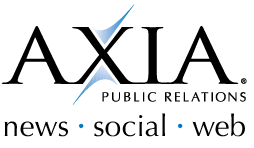
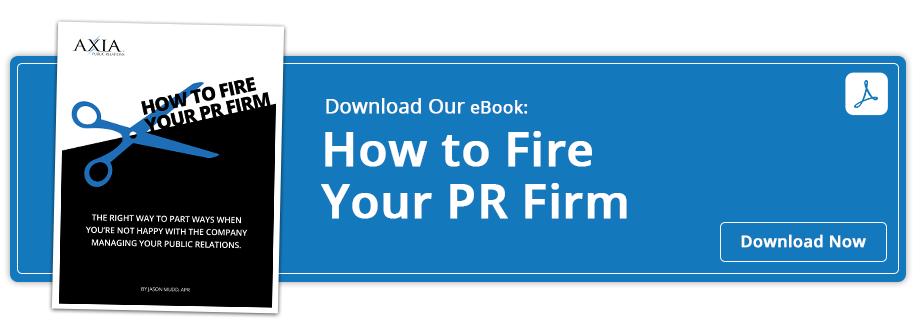

Comment on This Article