We’re extremely excited to announce the completion of a new Dashboard and Inbox in BuzzStream. The Dashboard gives you a single place to act on all of your emails and tasks, across all of your team’s projects and email accounts.
Dashboard Inbox
The dashboard inbox is the biggest change that you’ll encounter and the first thing you’ll see when you visit the dashboard.

The inbox gives you a clean way to view replies to outreach sent across all of your connected email accounts. You can also get visibility into outreach sent from teammates as well.
All of the messages in the dashboard are categorized and organizable by project so that you can view all of your emails in context. You can view project information at the individual email record level or filter by specific projects to maintain focus on an active campaign.

Email management is built directly into the inbox, so you can take action on any replies sent to you by simply hovering over emails sent to you. This lets you work through your email queue without ever having to leave the inbox to click into individual contact records or visit other mail clients.

The inbox includes the associated contact record for all of the replies you receive to your outreach. These details will ensure that you always have access to the full context of your relationship with a contact, as well as giving you insight into any interactions others on your team may have with them.

In addition to giving you context into associated contacts, the record is editable directly from the inbox. This opens up workflow opportunities that you can tailor directly to your team. For example, if you get a request for payment to review a product you’re pitching you could change the relationship stage from “Replied” to “In Negotiation”.
You could also add a note that mentions the specific terms requested and then, if you agree to move forward, you could set a follow up task to check that the review is published according to the agreed upon guidelines.
Mail Folders
In addition to the inbox, we’ve also organized your outreach into mail folders so you can quickly get access to and take action on all of your emails regardless of their current state.
For instance, if you click into your Upcoming folder you can view all of the emails that you’ve scheduled to send at a later time or that are going to be sent as part of an outreach sequence. From here, you can get a quick sanity check to make sure the messages you’ve got scheduled are communicating the message you intend.
If you notice any issues, you can catch them here and quickly edit your emails to make sure your message is consistent with your relationship and outreach goals.

The Send Failures folder will let you access all of the emails that have failed to send through BuzzStream. You can review these emails, determine the best course of action, and once everything is settled you can retry sending them right from the folder.
You can review and retry these individually, or you can retry sending them all at once using a bulk operation. This can save a ton of time when you’re dealing with a known send issue and do not have to manually view each individual failure.

Your Paused folder will work similarly, giving you a quick way to view all sequences that have been paused across your account.
If, for example, you had to pause a sequence due to an issue you discovered with auto-followup messaging, you could review all of those sequences in the Paused folder. Then when you’re ready set the sequence to active for individual sequences or for all of them at once using a bulk action.

To-Do Folders
You’ve also got two “To-Do” folders that will prompt you to take action within BuzzStream. The first of these is the Due For Followup folder. Any contacts that have followup reminders set, either manually or as a sequence rule, will appear here when the right conditions have been met.
So, if you decided to set followup reminders as part of a sequence to keep all of your responses organic throughout your outreach cycle, you could filter down to the relevant campaign then followup up with all of your contacts using our integrated followup workflow so you can keep your outreach natural without the tedious manual work of finding records needing followup then opening and sending one at a time.

The other To-Do folder is the Tasks folder. Here you can check and work through your open tasks that have been assigned through BuzzStream.
This folder gives you a convenient way to work through all of your open tasks without ever leaving the dashboard. That process is particularly helpful if you have assigned various tasks specifically related to outreach. For instance, if you tied a task to following up on your outreach you could handle all of those through the “Due for Followup” folder then quickly mark your task as complete in the Tasks folder, all without losing your place.

All Activity
The dashboard offers a powerful way to get insight into all of your team’s activities. To review everything that’s going on in your account, simply click on the All Activities section of the dashboard.

By default, you’ll see a full view into all of the activity types in your account. However, you can sort these by user, project, or by specific activity type to review only the most pertinent information.
So if you wanted to quickly see all of your outreach as well as notes made by your team about those outreach efforts, you could just navigate to All Activity then filter across all projects and all users for emails, tweets, blog comments and notes for a complete view into your outreach for a project.

Wrapping Up
There’s a lot to digest in the new dashboard, and our hope is that it opens up entirely new workflows to more efficiently manage your teams outreach. We’ve got lots more on the way, but until then we’d love to hear what you think about the new dashboard and other ways we can make BuzzStream more powerful and accessible for you!
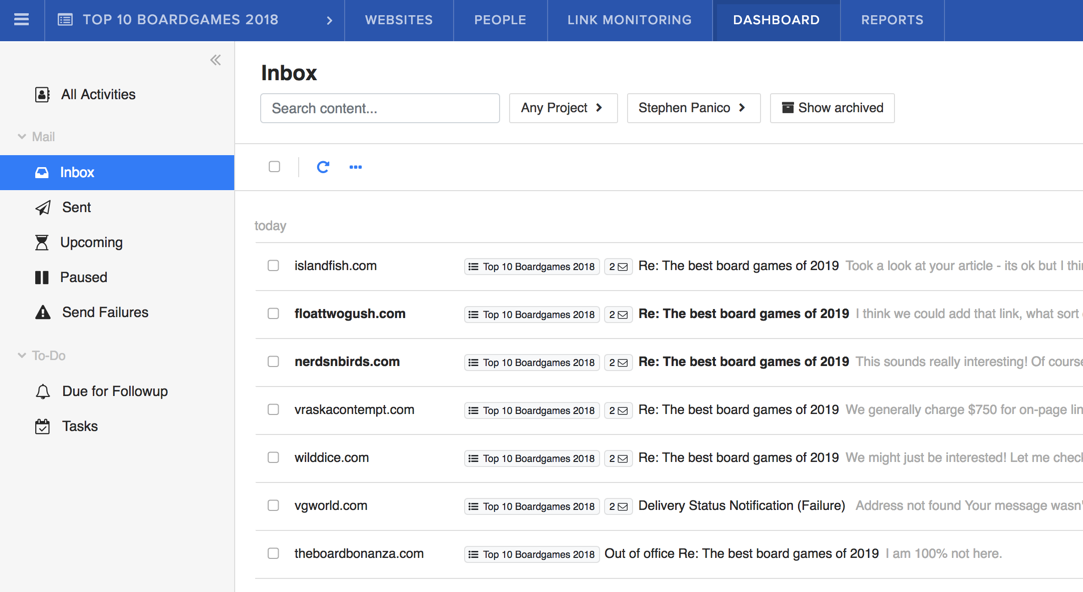
 Check out the BuzzStream Podcast
Check out the BuzzStream Podcast

9 comments
This is such a useful addition to this wonderful tool. I absolutely love the dedicated reminders for followup section it is simply amazing and ensures that I am on the top of my game always!! Thanks for the heads-up, Stephen!!
Love the layout but some of the previous functionality is missing. I used to be able to filter sent emails by whether it had been opened or clicked and that doesn’t seem to be possible now??
Hi Nicola. Yeah, I made that decision and it seems like I need to revisit it. I’ll talk to the dev team to see what it’ll take to add that filter back. I’m not sure what the timing would be for this…we’re working on two major improvements, so I need to see what it’ll take to get it done.
Thanks for the feedback!
Love the new interface so much more. I find it’s easier to use and will be utilizing this section of the tool more often now. Thanks for the great update!
Awesome, we were definitely aiming to make this a more actionable section of the app and think it’s going to make it much easier to handle replies. Really appreciate the feedback, keep it coming!
Hey,
I still prefer the previous layout. I’ve found the tasks page a little bit confusing. It doesn’t show all the relevant information under my contact section (e.g. no drafts or DA info). This way, i have to go back to Websites tab to check out all the information that i need. Besides that, i like the idea of mailing via dashboard.
Thanks!
Thanks for the feedback, Rafael. We’re working on additional improvements to Tasks. I’ll keep you posted.
Hi Stephen,
Thank you for this update – it is just what I need.
The new Inbox / Sent / Upcoming set up is brilliant – allows me to see exactly where I am re contacting customers.
Regards
Clare
That’s fantastic to hear Clare! As you get to play with it more definitely let us know your thoughts 🙂