Does this sound familiar?
You reach out through a contact form or you send your outreach to a generic email at a website or publication – something like info@abc.com or editor@xyz.com.
And then you wait, and wait, and finally…success! You got a response!
The only thing is, you got that response from phil@abc.com, not the info@abc.com email that you’d gathered and added to their contact record.
And now, you’ve got your response, but no convenient way to record that response in BuzzStream so you can track your results, build the relationship, or continue the conversation.
Yeah, that’s not a problem anymore.
Introducing the Unmatched Folder
Now, when you go into your dashboard, you’ll notice a brand new folder labeled Unmatched.

When you click that folder, you’ll be able to see all of the emails for your associated email address that aren’t currently tied to Websites or People.

Now, you’ve got a number of options.
1. Matching to an existing contact when BuzzStream can detect the domain
Let’s stick with the example mentioned above and say you got a response from someone running a website you’ve already got in your BuzzStream account, but the email address the person responded from is not currently associated with the website.
All you need to do is click on that email in Unmatched. You’ll see that, if the website is already in your account, BuzzStream will automatically detect that from the associated domain and give you the ability to match it with the contact.

From there, just confirm that the site is correct.

Then you can either add the email address to the Website record

Or a Person record that’s associated with the Website.

And finally, you’ll set the project and project status for the website.

2. Matching to an existing website or person when BuzzStream can’t detect the domain
Sometimes you’ll get an email from someone associated with a site that isn’t responding with a domain specific email but rather with a standard “@gmail” address or similar.
That’s no problem, it just requires one extra step.
Rather than clicking on a BuzzStream suggested website or person, you’ll just need to click “Add to an existing Website/Person”.

From there, you can search for the specific website/person you want.

3. Creating a new contact from an email
Sometimes you’ll receive an email from a website/person that isn’t currently a contact – but should be. Perhaps they saw your content and organically reached out, or maybe you sent an email or message to someone who wasn’t in your account.
Either way, you’ve got a fast way to add them.
Just click on the email, then select the “Create a new website/person” option in BuzzStream.

From here, fill in the details you want to associate with the website/person just like you would on their full record.

Auto-Archive Irrelevant Emails
Because BuzzStream is pulling in emails that aren’t associated with websites/people already in your account, we wanted to give you a way to quickly clear out emails that are irrelevant and make sure emails from those senders never clutter up your unmatched folder again.
Handling these is simple. Just click on the three dots to the right of any email you select. From there, select “Add an auto-archive rule”.

Then, confirm the rule.

Voila! You will no longer see emails from that address in your unmatched folder.
By the way, if you ever want those emails to show up for whatever reason, you can just edit the rule in your email settings.

New Dashboard Contact Profile
You’ll also notice that we’ve made major changes to the contact profiles in your dashboard.
The biggest difference is in the organization of the profile. Now everything more closely reflects information as it is represented on the contact profile, with a main heading and separate tabs for profile information, project information, and activity.

You’ll also have access to the fields on your contact record, giving you more context and information as you’re working through emails in your dashboard. All of these fields are now in-line editable, so you’ll be able to make changes much faster and right where it makes sense.

You’ve also got access to all the metrics associated with your contact.

Finally, you can search and access any of your contact records right from the dashboard. No need to leave and visit the Websites tab!

Tell us what you think
We hope all of these changes make the dashboard an even more complete location to take action on your emails and outreach. But most importantly, we’d love to know your thoughts. Comment below with your feedback or questions, it’s great to hear it!
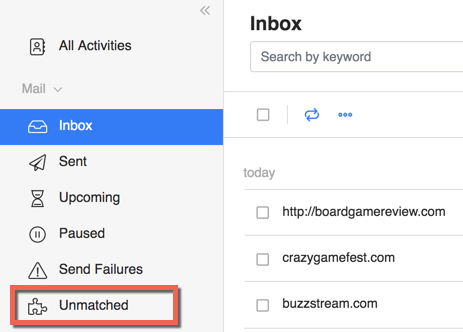
 Check out the BuzzStream Podcast
Check out the BuzzStream Podcast
